Fix Search-Related JavaScript SEO Issues for Google Search
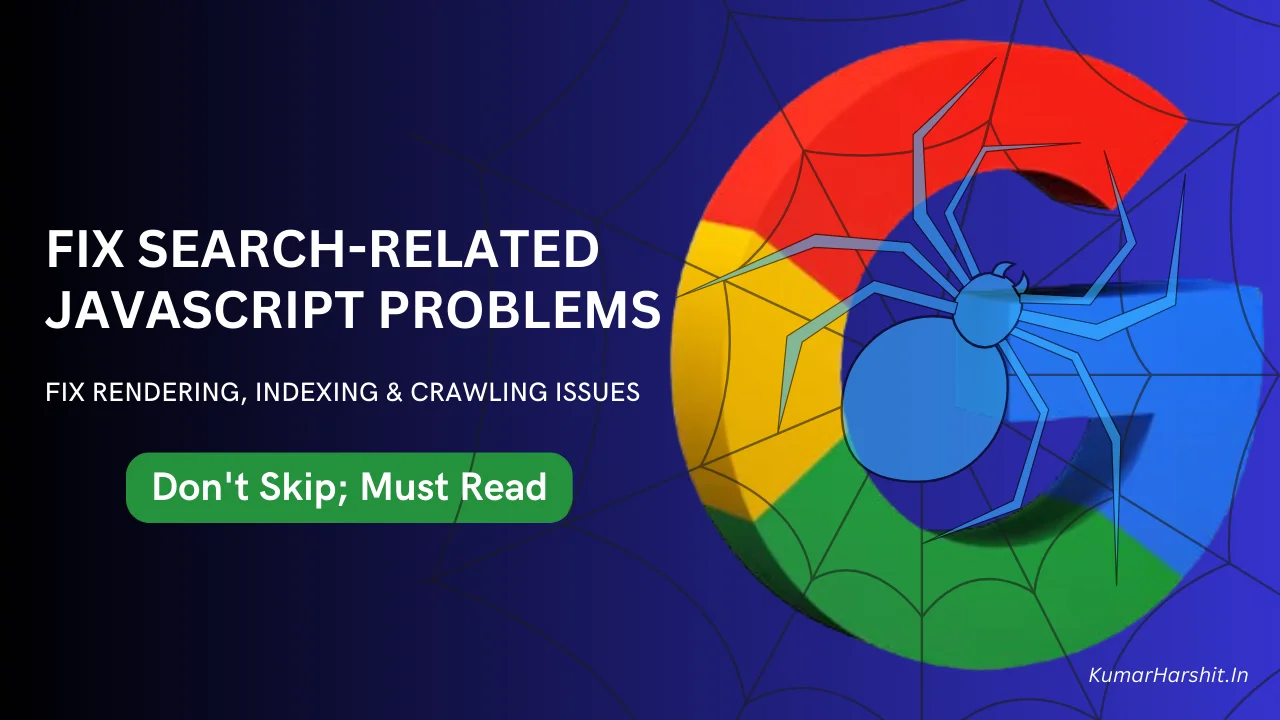
JavaScript Checklist
(Based on Official Guidelines)
✅ Understanding JavaScript SEO Issues
- JavaScript can block crawling, rendering, and indexing.
- Googlebot uses a rendering queue and may miss delayed JS content.
- Use tools like Search Console and Rich Results Test to see what Google sees.
✅ Debugging JavaScript SEO with Google Tools
- Use URL Inspection Tool to verify rendered HTML, status codes, and blocked resources.
- Check for JS errors using global error listeners and logging.
- Validate final rendered content visibility.
✅ Rendering & Indexing Optimization
- Use SSR or pre-rendering to serve full HTML content fast.
- Fingerprint JS/CSS files to prevent outdated caching.
- Detect unsupported features and provide fallbacks.
- Minimize hydration errors in frameworks like React, Vue, etc.
✅ Advanced Pitfalls (Paywalls, Storage, Permissions)
- Don’t preload paywalled content — serve after login/verification.
- Avoid URL fragments (#) — use clean URLs with History API.
- Googlebot ignores permissions, cookies, localStorage, WebSockets.
- Use HTTP fallback for dynamic or stateful content.
✅ Final SEO Audit & QA Strategy
- Verify rendered HTML includes main content and links.
- Use Rich Results Test and Crawl Stats in Search Console.
- Log JS errors continuously and monitor Googlebot activity.
- Use IntersectionObserver for lazy-loading visibility.
JavaScript-powered websites are everywhere—from single-page applications (SPAs) to dynamic eCommerce platforms. But here’s the catch: if you’re not handling your JavaScript properly, Google may fail to crawl or index your content.
This in-depth guide is based Google’s official documentation, with no third-party sources or assumptions. If your site relies on client-side rendering, this guide will show you how to avoid costly SEO mistakes.
📌 Official Source:
https://developers.google.com/search/docs/crawling-indexing/javascript/fix-search-javascript
Why JavaScript Can Hurt Your Search Performance
Googlebot does support JavaScript and uses a headless Chromium-based Web Rendering Service (WRS) to crawl and render pages. But there are still important limitations you must understand:
- Google may miss content that’s loaded too late or conditionally via JS.
- Some browser APIs aren’t supported by Googlebot.
- JavaScript errors can block critical content from rendering.
- State-based data like
localStorageor fragments (#) don’t work for crawlers.
That’s why Google created a checklist for developers to diagnose and fix JavaScript SEO problems.
✅ The Official Google Checklist for JavaScript SEO (2025)
Below is a cleaned-up, copy-ready version of Google’s own checklist with explanations and examples where relevant.
1. Test How Googlebot Sees Your Page
Google recommends using the following tools to test how it crawls and renders your content:
These tools let you view:
- Final rendered HTML
- Console errors
- Network requests and blocked resources
2. Collect and Log JavaScript Errors
You should capture and monitor JavaScript errors that occur during rendering (even for Googlebot). Use a global error listener like:
window.addEventListener('error', function(e) {
var errorText = [
e.message,
'URL: ' + e.filename,
'Line: ' + e.lineno + ', Column: ' + e.colno,
'Stack: ' + (e.error && e.error.stack || '(no stack trace)')
].join('\n');
// Log to server
var client = new XMLHttpRequest();
client.open('POST', 'https://example.com/logError');
client.setRequestHeader('Content-Type', 'text/plain;charset=UTF-8');
client.send(errorText);
});
📌 Docs:
https://developers.google.com/search/docs/crawling-indexing/javascript/fix-search-javascript
3. Avoid Soft 404s in SPAs
If your site returns a 200 OK for missing content (instead of a true 404), it can confuse Googlebot. Use:
- ✅ A proper server-side
404status OR - ✅ Add
<meta name="robots" content="noindex">dynamically when content doesn’t exist.
Example:
if (!cat.exists) {
const metaRobots = document.createElement('meta');
metaRobots.name = 'robots';
metaRobots.content = 'noindex';
document.head.appendChild(metaRobots);
}
📌 Docs:
https://developers.google.com/search/docs/crawling-indexing/http-network-errorssoft-404-errors
4. Don’t Rely on User Permissions
Googlebot does not accept permission requests (camera, location, notifications, etc.).
If your page requires these, make sure there’s a graceful fallback that doesn’t block the content.
📌 Docs:
https://developers.google.com/search/docs/crawling-indexing/javascript/fix-search-javascript
5. Stop Using URL Fragments (#/page)
Google no longer supports AJAX crawling with fragments like example.com/#/product. Instead, use the History API:
history.pushState({}, '', '/product');
📌 Docs:
https://developers.google.com/search/blog/2015/10/deprecating-our-ajax-crawling-scheme
6. Don’t Rely on localStorage, sessionStorage, or Cookies
Googlebot does not persist state across page loads. Any data stored in the browser will be reset before each crawl.
Instead, use server-rendered content or store state in the URL.
📌 Docs:
https://developers.google.com/search/docs/crawling-indexing/javascript/fix-search-javascript
7. Use Fingerprinted JS/CSS Files
Googlebot caches aggressively. If you use generic filenames (main.js, style.css), Google may reuse outdated resources.
Fix: Use fingerprinting like main.2bb85551.js that changes when the file content changes.
📌 Docs:
https://web.dev/articles/http-cache#versioned-urls
8. Use Feature Detection (Not Browser Detection)
Don’t assume Googlebot is a human browser. Check if a feature is supported before using it.
Example:
if ('WebGLRenderingContext' in window) {
// Use WebGL
} else {
// Provide fallback
}
9. Don’t Use WebSockets or WebRTC for Critical Content
Googlebot only uses standard HTTP requests. Avoid relying on WebSockets or WebRTC unless there’s a fallback via HTTP.
📌 Docs:
https://developers.google.com/search/docs/crawling-indexing/javascript/fix-search-javascript
10. Validate Web Components Rendering
Some web components fail to render properly if they don’t use <slot>. Googlebot flattens light DOM + shadow DOM, so test rendering using:
- ✅ Rich Results Test
- ✅ URL Inspection Tool
📌 Docs:
https://developers.google.com/web/fundamentals/web-components/shadowdom#slots
11. Secure Your JavaScript Paywalls
Some paywalls expose the full content in the HTML and hide it with JS. That’s not secure.
Google can index that hidden content.
✅ Only render full content after verifying subscription or login status.
📌 Docs:
https://developers.google.com/search/docs/crawling-indexing/javascript/fix-search-javascript#paywall
Debug JavaScript SEO Issues Like a Pro (Using Only Google Tools)
If you’ve implemented JavaScript on your website and your pages are not showing in Google Search, you’re not alone. Many developers and SEOs hit this wall when Googlebot fails to render or index JS-driven content.
The good news? Google provides free, accurate, and powerful tools to help you debug the issue.
In this post, we’ll walk you through exactly how to find and fix JS-related SEO issues—using nothing but Google’s own tools and documentation.
📌 Official Source:
https://developers.google.com/search/docs/crawling-indexing/javascript/fix-search-javascript
🔍 Step 1: Use the URL Inspection Tool in Google Search Console
Your first stop should always be Google Search Console (GSC). The URL Inspection Tool gives you a behind-the-scenes look at how Googlebot sees your page.
✅ What You Can Check:
- Rendered HTML (final version after JS runs)
- HTTP response status
- Page resources (JS, CSS, images)
- Mobile usability
- Indexing status
✅ How to Use It:
- Open Google Search Console:
https://search.google.com/search-console - Paste the exact URL you want to test into the top search bar.
- Click “View Crawled Page” → “View Rendered HTML” to inspect what Googlebot sees after JavaScript execution.
- Click “More Info” → “Page Resources” to see blocked JS/CSS files.
📌 Docs:
https://support.google.com/webmasters/answer/9012289
🧪 Step 2: Test with the Rich Results Test
The Rich Results Test is another way to test how Google renders your page, especially if you use structured data (e.g. product, FAQ, recipe).
✅ What You Can Check:
- JavaScript-rendered content
- Errors in structured data
- Mobile vs desktop rendering
✅ How to Use It:
- Go to:
https://search.google.com/test/rich-results - Enter the full URL of your page (live URL only).
- Click “Test URL” and wait for the results.
- View the rendered HTML and see if your important content is present.
📌 Docs:
https://developers.google.com/search/docs/crawling-indexing/javascript/fix-search-javascript
🧱 Step 3: Confirm Rendered HTML Contains Real Content
Many JS issues occur because content is rendered too late, or after Googlebot has already captured the HTML.
If the rendered HTML shown in Rich Results Test or URL Inspection does not include your content, Google cannot index it.
🔥 Common Issues:
- JS error during execution
- Content hidden by default (
display:none) - Delayed rendering via setTimeout or lazy loading
- Content injected on scroll or interaction
📌 Fix Tip:
If possible, use server-side rendering (SSR) or pre-rendering for critical content.
🔧 Step 4: Capture and Debug JavaScript Errors
JS errors that break rendering can block content from appearing to Googlebot.
✅ Recommended: Global Error Logger
Use a global error handler to log and capture runtime JS errors, including what Googlebot may hit.
window.addEventListener('error', function(e) {
var errorText = [
e.message,
'URL: ' + e.filename,
'Line: ' + e.lineno + ', Column: ' + e.colno,
'Stack: ' + (e.error && e.error.stack || '(no stack trace)')
].join('\n');
var client = new XMLHttpRequest();
client.open('POST', 'https://example.com/logError');
client.setRequestHeader('Content-Type', 'text/plain;charset=UTF-8');
client.send(errorText);
});
📌 Docs:
https://developers.google.com/search/docs/crawling-indexing/javascript/fix-search-javascript
🚫 Step 5: Blocked Resources? Use “Page Resources” in GSC
If key JS or CSS files are blocked via robots.txt, Googlebot won’t render your page correctly.
✅ How to Check:
- In the URL Inspection Tool, scroll to the “Page Resources” section.
- Look for any items marked Blocked (especially
.js,.css,.json). - Make sure your
robots.txtdoes not block folders like:
Disallow: /static/
Disallow: /js/
Disallow: /assets/
📄 Step 6: Fix Soft 404s from JavaScript Errors
If your SPA returns a 200 OK even when content doesn’t exist (like a wrong product ID), Google may index an empty or broken page.
✅ What to Do:
- Either redirect to a real
/404page that returns404status. - Or inject
<meta name="robots" content="noindex">if the content is missing.
Example:
if (!product.exists) {
const meta = document.createElement('meta');
meta.name = 'robots';
meta.content = 'noindex';
document.head.appendChild(meta);
}
📌 Docs:
https://developers.google.com/search/docs/crawling-indexing/http-network-errors#soft-404-errors
💡 Step 7: Use “Fetch as Google” (Legacy)
If you’re debugging older pages or using classic Search Console:
- Go to:
https://search.google.com/search-console (classic version if still active) - Use the “Fetch as Google” feature (under Legacy Tools).
- Compare the fetched result with what you expect to see.
This tool has been mostly replaced by URL Inspection, but it’s still useful for some developers.
📌 Docs:
https://developers.google.com/search/docs/guides/debug
🔁 Bonus: Set Up Monitoring for Googlebot Errors
To catch JS issues in real-time, you can log all JS errors (even during bot visits) to a remote server, Slack, or database.
This helps you track:
- Which pages throw JS errors
- Which users or bots (including Googlebot) triggered them
- What the error stack was
Use navigator.userAgent to detect crawler visits:
if (navigator.userAgent.includes('Googlebot')) {
// Log errors for further analysis
}
✅ Summary: Your JavaScript SEO Debugging Stack (All from Google)
| Tool | Use Case | Link |
|---|---|---|
| URL Inspection Tool | Check rendered HTML & blocked resources | https://search.google.com/search-console |
| Rich Results Test | JS rendering + structured data | https://search.google.com/test/rich-results |
| Page Resources (GSC) | Blocked JS/CSS check | https://support.google.com/webmasters/answer/9012289 |
| JS Error Logging | Debug rendering failures | https://developers.google.com/search/docs/crawling-indexing/javascript/fix-search-javascript |
| Pre-rendering or SSR | Avoid rendering delays | https://developers.google.com/search/docs/crawling-indexing/javascript/javascript-seo-basics |
Rendering & Indexing Optimization for JavaScript Sites (Straight from Google)
Once you’ve debugged the core JavaScript issues using Google’s tools (as covered in Part 2), the next step is to optimize your site’s rendering and indexing strategy. Google does support JavaScript—but not without limits.
In this part, we’ll explore:
- How Google renders JS sites
- Why pre-rendering or server-side rendering (SSR) is crucial
- How to manage crawl budget for JS-heavy pages
- Googlebot’s rendering queue and resource usage
- What developers and SEOs must do to ensure full indexing
📌 Official source:
https://developers.google.com/search/docs/crawling-indexing/javascript/fix-search-javascript
🧠 How Googlebot Renders JavaScript
Googlebot uses a component called WRS (Web Rendering Service), which is based on headless Chromium. Here’s how it works:
- Crawling: Googlebot discovers a URL and fetches the raw HTML and referenced resources.
- Queuing for Rendering: If the page uses JavaScript, it goes into a rendering queue.
- Rendering: WRS executes JavaScript and builds a final DOM snapshot.
- Indexing: Google indexes the rendered HTML if no issues are detected.
✅ Source:
https://developers.google.com/search/docs/fundamentals/how-search-works
⚠️ Why This Matters:
- If rendering fails (e.g. JS error, missing file), content is not indexed.
- If rendering is delayed, indexing can be significantly delayed (especially on large sites).
- Googlebot may skip non-critical scripts to conserve resources.
So it’s crucial to make sure your page content:
- Loads fast
- Appears in the rendered HTML
- Doesn’t rely on late or conditional JS execution
🛠️ Recommended: Use Server-Side Rendering (SSR)
SSR means rendering your content on the server and sending a complete HTML document to the browser (and Googlebot).
This approach:
- Eliminates reliance on WRS
- Guarantees critical content is present on first load
- Reduces rendering cost for Googlebot
✅ SSR is recommended in Google’s official guide:
https://developers.google.com/search/docs/crawling-indexing/javascript/fix-search-javascript
✅ Example Frameworks Supporting SSR:
- Next.js (React)
- Nuxt.js (Vue)
- SvelteKit
- Angular Universal
If you use any of these, turn on SSR for SEO-critical pages like:
- Homepage
- Product pages
- Blog posts
- Category landing pages
🧪 Option 2: Pre-rendering (Static HTML Snapshots)
If SSR is too complex for your setup, you can use pre-rendering: generate static HTML snapshots at build time.
This is great for:
- Content that doesn’t change often
- Marketing pages
- Documentation or blogs
Tools like:
rendertronpuppeteerprerender.io(open-source or self-hosted)
Can help you automate pre-rendering of JavaScript-heavy pages.
📌 Google confirms pre-rendering is acceptable:
https://developers.google.com/search/docs/crawling-indexing/javascript/javascript-seo-basics#pre-rendering
⏱️ Understand Googlebot’s Rendering Queue
Rendering JavaScript is expensive for Google—it requires computing resources.
That’s why Google:
- Puts JS-heavy pages in a rendering queue
- May delay indexing until rendering completes
- Prioritizes pages based on crawl budget and importance
If your pages take too long to render or have rendering errors:
- They may never get indexed
- They may be partially indexed
- They may be skipped in extreme cases
✅ Learn more on how Google prioritizes rendering:
https://developers.google.com/search/docs/fundamentals/how-search-works
📊 Optimize Crawl Budget for JS-Heavy Sites
If your site has thousands of pages and uses JavaScript heavily, managing crawl budget becomes critical.
🛑 Common crawl budget killers:
- Infinite scrolling pages
- Too many dynamic URL parameters
- Redirect chains or soft 404s
- Duplicate JS-rendered content
✅ Tips to manage crawl budget:
- Prioritize important URLs in internal linking
- Avoid rendering junk pages or filters with JS
- Use
<link rel="canonical">correctly on dynamic pages - Use
robots.txtto block irrelevant paths (filters, sort orders)
📌 Official crawl budget guide:
https://developers.google.com/search/blog/2017/01/what-crawl-budget-means-for-googlebot
🧰 Fallbacks and Feature Detection
If your app relies on advanced APIs (e.g. WebGL, WebRTC, PaymentRequest), Googlebot might not support them.
Always use feature detection and fallback content:
if ('WebGLRenderingContext' in window) {
render3DEffect();
} else {
showStaticImage();
}
📌 Feature detection guide:
https://developer.mozilla.org/en-US/docs/Learn/Tools_and_testing/Cross_browser_testing/Feature_detection
🧩 Dealing with Hydration and JavaScript Frameworks
Hydration is when the client-side JS takes over an already server-rendered HTML page. Google is usually able to crawl and index content before hydration, but problems can occur:
- If important content only appears after hydration
- If hydration fails silently (no error, no content)
✅ Recommendations:
- Render all SEO-critical content on the server
- Defer hydration of non-essential components
- Test hydration failures in dev mode
📌 Read Google’s position:
https://developers.google.com/search/docs/crawling-indexing/javascript/javascript-seo-basics#hydration
🖼️ Avoid Lazy-Loading Pitfalls
If you lazy-load content using JS (e.g. on scroll), it may not be visible to Googlebot.
✅ Make sure:
- Lazy-loaded content is still part of the DOM after rendering
- Use
IntersectionObserverinstead of scroll events - Don’t require user interaction for visibility
📌 Google’s guide to lazy loading:
https://developers.google.com/search/docs/crawling-indexing/javascript/javascript-seo-basics#lazy-load
⚠️ Avoid Over-Caching: Use Versioned JS/CSS Files
Google aggressively caches JS and CSS files.
If you use:
<script src="/main.js"></script>
Googlebot may keep using an outdated version even after updates.
✅ Fix: Use fingerprinting:
<script src="/main.abc123.js"></script>
📌 Docs on long-lived caching:
https://web.dev/articles/http-cache#versioned-urls
✅ Summary: Rendering Optimization Checklist
| Area | Recommendation |
|---|---|
| SSR | Use SSR for core content when possible |
| Pre-rendering | Use for static pages like blogs/docs |
| Crawl budget | Block unimportant URLs, manage filters |
| Feature detection | Use fallback for unsupported APIs |
| Hydration | Render content before hydration starts |
| Lazy loading | Use IntersectionObserver, not scroll |
| Caching | Fingerprint JS/CSS assets |
Advanced JavaScript SEO Pitfalls — Fixing Paywalls, Permissions, Fragments & More
Even after optimizing rendering, indexing, and crawl budget, many sites still get penalized in rankings or fail to appear in Google Search. Why? Because of a few subtle but powerful JavaScript behaviors that conflict with how Googlebot works.
Let’s explore the most important advanced pitfalls — and how to fix them.
📌 Official guide:
https://developers.google.com/search/docs/crawling-indexing/javascript/fix-search-javascript
🔐 1. JavaScript Paywalls – Don’t Expose Content Too Early
Many JS-based paywalls expose the full content in the HTML and use JavaScript to hide it for non-subscribers.
This strategy does not work for restricting access from Google.
🚫 What Goes Wrong:
- Googlebot can index hidden content if it exists in the source or rendered DOM.
- Your premium or paid content may leak into search results.
- You may violate Google’s guidelines and be demoted.
✅ Google’s Recommendation:
“Make sure your paywall only provides the full content once the subscription status is confirmed.”
(Direct from Google)
📌 Source:
https://developers.google.com/search/docs/crawling-indexing/javascript/fix-search-javascript#paywall
✅ Fix Options:
- Don’t include full content in the initial response (HTML or JSON).
- Use a server check (or a secure API) to only load content for verified users.
- Return placeholder content to Googlebot if no access.
🧩 2. Avoid URL Fragments (#/path) in SPAs
If your site uses fragments like:
https://example.com/#/product/123
Googlebot will ignore everything after the # symbol. This means:
- Your product page won’t get indexed.
- It may appear as duplicate or empty content.
🔥 Why This Happens:
Fragments are handled client-side only. Googlebot doesn’t process them because the AJAX crawling scheme was deprecated in 2015.
✅ Google’s Fix:
Use the History API to handle dynamic URLs:
history.pushState({}, '', '/product/123');
✅ This way, each route has a clean, crawlable URL.
📌 Docs:
https://developers.google.com/search/blog/2015/10/deprecating-our-ajax-crawling-scheme
🔒 3. Googlebot Doesn’t Accept Permissions
If your JS site requires user permissions (camera, location, notifications), Googlebot will not approve them.
Examples Googlebot will ignore:
navigator.geolocation.getCurrentPosition()navigator.mediaDevices.getUserMedia()Notification.requestPermission()
❌ This leads to:
- Errors in JS execution
- Incomplete content rendering
- Blocked interactivity
✅ Solution:
- Detect whether permissions are granted, and provide a fallback when not.
- Don’t block content or functionality behind permission walls.
Example:
if ('geolocation' in navigator) {
navigator.geolocation.getCurrentPosition(success, fallback);
} else {
loadCitySelector(); // graceful fallback
}
📌 Docs:
https://developers.google.com/search/docs/crawling-indexing/javascript/fix-search-javascript
📦 4. Googlebot Doesn’t Persist Storage
Googlebot does not preserve client-side data like:
localStoragesessionStorage- Cookies (
document.cookie)
This means if your page:
- Stores critical state or content in these
- Depends on previous state across sessions
👉 Googlebot won’t see it.
✅ Solution:
- Don’t store SEO-critical content in storage.
- Use server-side rendering or encode state in URL parameters.
- Fall back gracefully if no stored data is available.
📌 Docs:
https://developers.google.com/search/docs/crawling-indexing/javascript/fix-search-javascript
🌐 5. Don’t Depend on WebSockets or WebRTC
Googlebot retrieves pages via standard HTTP requests only.
If your site:
- Loads data using WebSockets (
ws://) or - Relies on WebRTC connections
👉 The bot will not establish those connections, and critical content will be missing.
✅ Solution:
- Always provide a fallback using HTTP/REST API for essential content.
- Don’t rely solely on real-time connections for SEO-relevant data.
📌 Docs:
https://developers.google.com/search/docs/crawling-indexing/javascript/fix-search-javascript
🔍 6. Validate Your Web Components
If you use custom web components (like <my-gallery>), be aware:
- Googlebot flattens Shadow DOM and Light DOM
- If your component doesn’t render properly with
<slot>, content may be lost
✅ Best Practices:
- Use standard
<slot>elements for projected content. - Validate final rendered HTML using:
- ✅ Rich Results Test
- ✅ URL Inspection Tool
📌 Docs:
https://developers.google.com/web/fundamentals/web-components/shadowdom#slots
🔁 7. Avoid Over-Rendering Non-Essential Resources
Googlebot aims to conserve resources and may choose not to load or execute:
- Analytics scripts
- Third-party iframes
- Non-critical ads
- Event trackers
If your site injects core content via those, Googlebot may skip them and index an incomplete version of your page.
✅ Solution:
- Place all critical content directly into your HTML or DOM.
- Avoid relying on deferred scripts for main text, links, or product data.
📌 Docs:
https://developers.google.com/search/docs/crawling-indexing/javascript/fix-search-javascript
✅ Summary: Advanced JS SEO Fixes You Must Know
| Issue | Fix |
|---|---|
| JS Paywalls | Don’t preload full content until verified |
| URL Fragments | Use clean URLs via History API |
| Permissions | Use fallback content |
| Storage (local/session) | Encode state in URLs or render server-side |
| WebSockets/WebRTC | Use HTTP fallback |
| Web Components | Use <slot> and test rendering |
| Overloaded Scripts | Keep core content in main DOM |
Final SEO Audit Checklist for JavaScript Websites (Google’s Official Flow)
If your site relies on JavaScript—especially single-page apps (SPAs) or client-side frameworks—you must perform a technical audit before publishing or launching new pages.
Why? Because Google Search will not forgive broken rendering, slow JS, or soft 404s. You might waste crawl budget, lose rankings, or fail to get indexed entirely.
This section brings everything together into one final Google-aligned audit flow.
📌 Based on this official doc:
https://developers.google.com/search/docs/crawling-indexing/javascript/fix-search-javascript
✅ JavaScript SEO Pre-Launch Checklist (Summary Table)
| Audit Area | Key Check | Fix Action |
|---|---|---|
| Rendered HTML | Is content visible after rendering? | Use SSR or pre-rendering |
| Indexing Status | Is the page indexed in Search Console? | Submit via URL Inspection Tool |
| JS Errors | Are there runtime errors on the page? | Use window.onerror and fix bugs |
| Status Code | Does the server return correct HTTP status? | Avoid soft 404s, use real 404s |
| Permissions | Does content rely on camera/location/etc.? | Provide fallback content |
| Storage | Is key data in cookies/localStorage? | Avoid — use server or URL params |
| Routing | Are you using #/path? | Use History API and clean URLs |
| Lazy Load | Is content lazy-loaded properly? | Use IntersectionObserver, not scroll |
| Caching | Are JS/CSS files versioned? | Use fingerprinted filenames |
| Paywall | Is full content exposed before auth? | Don’t preload — serve after verification |
🔍 Step-by-Step Final Audit Process (Using Google Tools)
Now let’s walk through the exact process to validate your JS-powered pages using only Google tools:
🔹 1. Use URL Inspection Tool (Primary Tool)
Google’s URL Inspection Tool gives a live crawl + render simulation.
What to Check:
- Rendered HTML includes your content?
- HTTP status is correct?
- JS/CSS files are not blocked?
- Mobile usability passes?
If any of these fail, indexing may be delayed or blocked.
📌 Docs:
https://support.google.com/webmasters/answer/9012289
🔹 2. Check Rendered HTML Directly
Go to:
- ✅ Rich Results Test
Paste your URL and look under:
“Rendered HTML”
Ask yourself:
- Is the main content, product info, heading, and meta data there?
- If not, Google can’t index it—even if it’s visible in the browser.
🔹 3. Run JavaScript Error Logging
Set up window.onerror in dev mode or staging, log errors from both users and bots:
window.addEventListener('error', function(e) {
var errorText = [
e.message,
'URL: ' + e.filename,
'Line: ' + e.lineno + ', Column: ' + e.colno,
'Stack: ' + (e.error && e.error.stack || '(no stack trace)')
].join('\n');
var client = new XMLHttpRequest();
client.open('POST', 'https://yourdomain.com/log');
client.setRequestHeader('Content-Type', 'text/plain;charset=UTF-8');
client.send(errorText);
});
✅ Add filters for navigator.userAgent.includes('Googlebot') to monitor bot-specific errors.
📌 Docs:
https://developers.google.com/search/docs/crawling-indexing/javascript/fix-search-javascript
🔹 4. Validate Internal Linking + Canonicals
- Internal links should use clean, crawlable URLs (
/product/123, not#/product/123) <link rel="canonical">should match preferred version- Avoid dynamic filters adding duplicate URLs
🔹 5. Ensure Correct Use of HTTP Status Codes
Use these status codes intentionally:
- ✅
200 OK: Valid content - ✅
404 Not Found: Broken or deleted pages - ✅
301/302: Redirects (use sparingly) - ❌
200 OKfor empty/error pages = Soft 404
📌 Soft 404 Docs:
https://developers.google.com/search/docs/crawling-indexing/http-network-errors#soft-404-errors
🔹 6. Test for Bot-Friendliness of Lazy-Loading
✅ Use IntersectionObserver:
const observer = new IntersectionObserver(callback);
❌ Avoid:
window.addEventListener('scroll', function() { ... });
Content should appear in the DOM on initial render, even if images are deferred.
🔁 Ongoing Monitoring & QA Strategy
JavaScript SEO isn’t a one-time fix—it requires continuous QA as you deploy updates.
🧩 1. Monitor Googlebot Activity
Go to:
Check:
- Pages crawled per day
- JS/CSS file activity
- Spike in rendering errors
📌 Docs:
https://support.google.com/webmasters/answer/9679690
🧪 2. Use Chrome DevTools to Simulate Bot Rendering
Use Network tab → Set user agent to Googlebot, throttle network, and block cookies/localStorage to simulate Googlebot rendering.
🔍 3. Re-Test After Every Major Change
Whenever you:
- Deploy a new frontend framework
- Change routing logic
- Add animations or paywalls
✅ Always re-run:
- URL Inspection
- Rich Results Test
- Rendered HTML validation
📬 4. Set Up Alerts for Broken Pages
Use Google Analytics + Search Console + error logging to:
- Flag broken renders
- Catch crawling drops
- Monitor failed JS API calls
You can even send alerts to Slack or email from your logging system.
📌 Final Reminder: Googlebot ≠ Human User
- Googlebot does not scroll
- Does not grant permissions
- Does not remember storage
- Does not render everything twice
- Does not wait forever for slow scripts
👉 Design your site to degrade gracefully and work in stateless mode
🏁 Conclusion:
By following the complete 5-part process from this guide—based on Google’s documentation—you’re ensuring that:
- Googlebot can crawl, render, and index your content
- Your JS does not block essential content
- Your page’s structure, logic, and data flow are fully search-friendly
📌 Official starting point:
https://developers.google.com/search/docs/crawling-indexing/javascript/fix-search-javascript
FAQ
Yes, Googlebot uses a headless Chromium rendering engine to process JavaScript, but it may queue pages for rendering and doesn’t execute every script. Server-side rendering or pre-rendering is recommended for faster and more reliable indexing.
Only if the full content is not exposed before verifying subscription status. Google advises against loading paywalled content and hiding it with JavaScript — instead, load it after authentication.
If your SPA uses #/ (URL fragments) for routing or renders content too late via JS, Google may miss it. You should use the History API for routing and ensure key content is present in the rendered HTML.
No. Googlebot does not retain any state between requests. It does not store cookies or access local/session storage, so critical content should not rely on those methods.
Use Google’s official tools like the URL Inspection Tool, Rich Results Test, and Crawl Stats in Search Console. Also, monitor JavaScript errors using a global error logger and test rendered HTML regularly.
✍️ Author
Harshit Kumar is a leading AI SEO Specialist and the creator of innovative, code-free SEO tools at KumarHarshit.in. With a sharp focus on solving real-world SEO challenges using automation and Google-compliant strategies, he helps businesses in eCommerce, SaaS, finance, education, service industries and, etc.,scale their organic traffic.
Harshit is best known for his “Pay Later SEO” model and plug-and-play tools that fix indexing, internal linking, and crawling issues without requiring technical expertise. His hands-on insights are trusted by marketers, developers, and founders looking to stay ahead in the AI-driven SEO landscape.
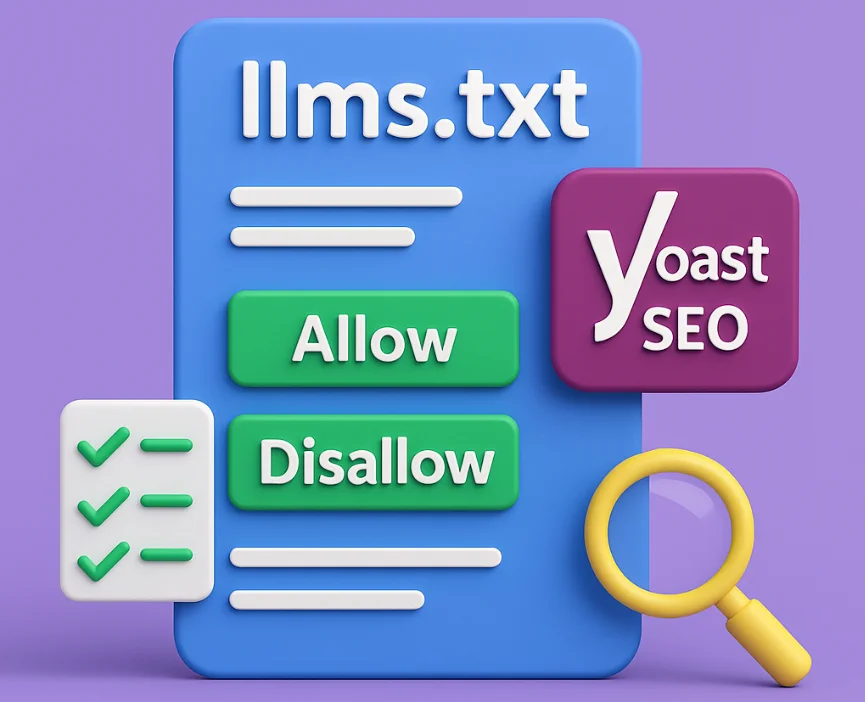
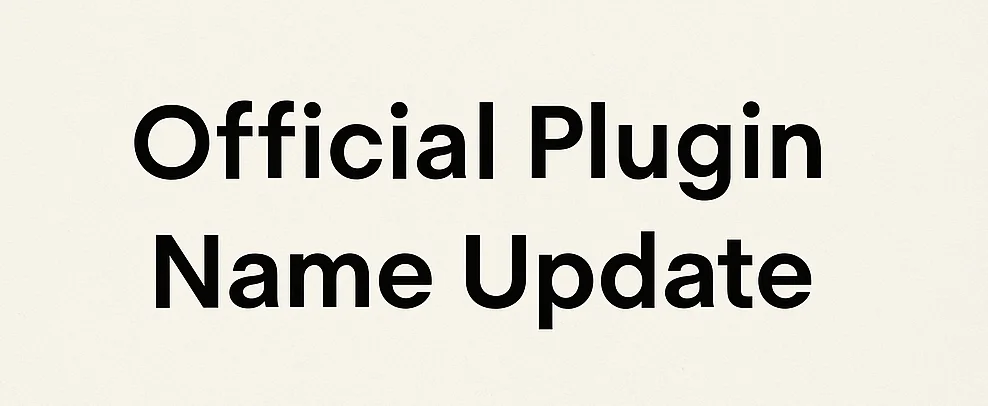
Leave a Reply