Understanding Google Search Console Insights: A Smarter Way to Analyze Content Performance
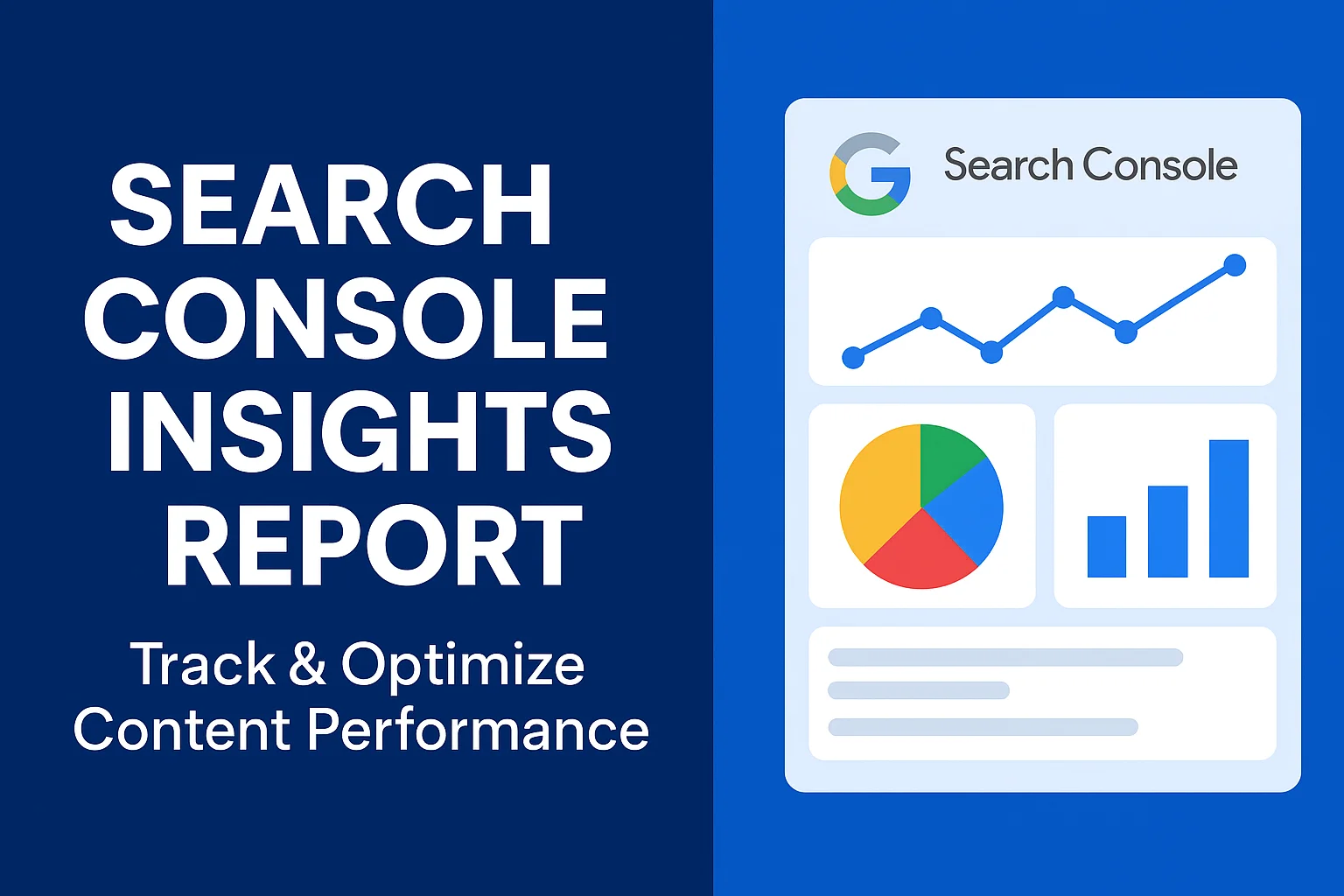
What is Search Console Insights?
Search Console Insights is a reporting feature built for content creators, SEO specialists, and site owners who want quick, meaningful snapshots of how their content is performing on Google. It bridges data from both Google Search Console and Google Analytics to answer one essential question:
How is my content performing — and what’s driving traffic to it?
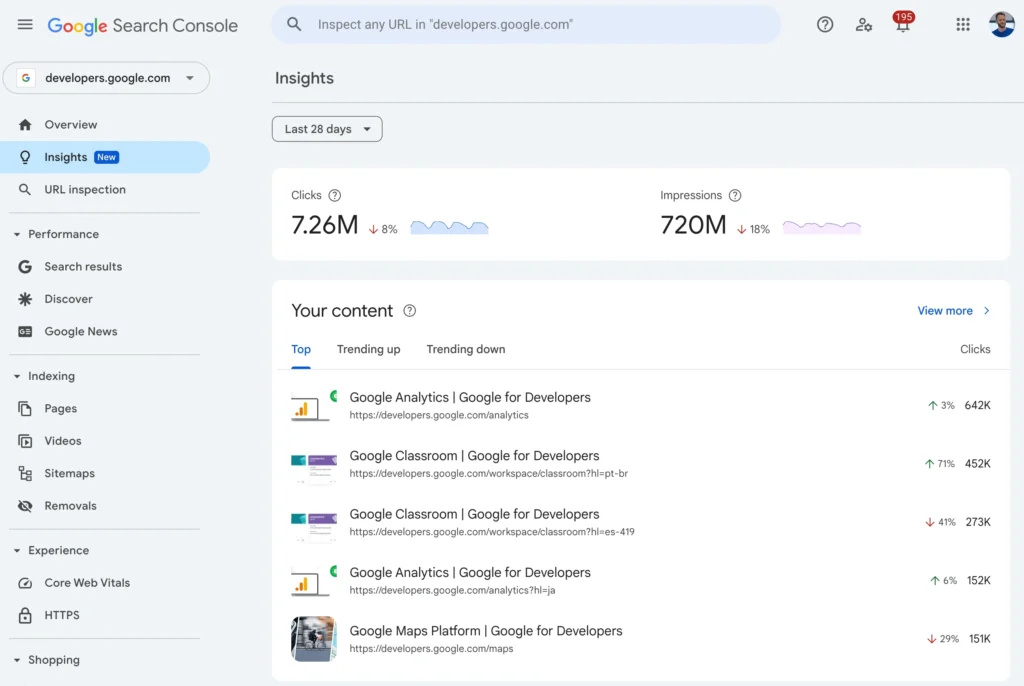
This tool simplifies complex analytics into clear, actionable summaries. Unlike traditional Search Console reports that require deeper filtering and segmenting, Insights is purpose-built for a fast, surface-level understanding of user engagement and traffic patterns.
Why Search Console Insights Matters
In the age of short attention spans and real-time trends, content creators need quick answers — not endless filters or dashboards.
Search Console Insights is designed to:
- Show which content is trending
- Highlight top-performing queries
- Surface referring links and discovery paths
- Help identify what users search before visiting your site
- Combine behavioral insights from Google Analytics and search data in one view
This isn’t a replacement for full-blown GA4 or GSC dashboards. It’s more like a summary layer that saves time and helps you prioritize SEO actions.
Who Should Use Search Console Insights?
Google Search Console Insights is not only for SEOs. It’s especially useful for:
- Content marketers analyzing article performance
- Bloggers tracking what posts are gaining traction
- Editorial teams who want to identify evergreen or rising content
- Website owners looking to monitor growth without drowning in data
In fact, if you regularly publish content and want to understand what’s working and where visitors are coming from, Insights is your go-to tool.
How to Access Search Console Insights
There are three easy ways to access the Insights report:
- Direct URL
→ Visit: search.google.com/search-console/insights
(Note: You must have access to the corresponding property in Google Search Console) - Google Search Console Dashboard
→ Look for the “Search Console Insights” entry in the GSC homepage sidebar - Mobile App Integration
→ If you’ve linked your site with the Google app (iOS/Android), tap your profile picture → Search Console Insights
Google continues to improve accessibility for this feature, especially via mobile-first experiences.
Key Questions Search Console Insights Helps Answer
Think of Search Console Insights as your personal assistant summarizing how content is performing. It provides answers to:
- What are your best-performing pages?
- How did users discover your content (search, referral, direct)?
- Which search terms brought visitors to your site?
- What articles are gaining popularity quickly?
- Which websites and backlinks referred traffic to you?
- What is your average page engagement (time on page)?
This is especially useful when prioritizing what content to update, promote, or expand for SEO growth.
What’s New in the Updated Search Console Insights Report
The latest version of Search Console Insights includes several improvements based on feedback from webmasters and SEOs:
✅ Enhanced Search Queries
- Now includes longer-tail queries that bring traffic to your content
- Highlights new keywords not previously driving visits
- Segments queries by page, not just globally
✅ Trending Pages Section
- A new module shows which of your pages are increasing in traffic the fastest
- Useful for identifying posts that may benefit from real-time promotion or internal linking
✅ Referral Source Expansion
- You now see specific domains and URLs that sent referral traffic
- Helps assess link-building effectiveness or social media performance
✅ Improved Analytics Integration
- For users connected to Google Analytics 4 (GA4), the new version displays:
- Average engagement time
- Bounce/exit behavior
- Session duration breakdown per page
Note: If your GA4 property isn’t properly linked, you’ll see limited data.
Use Case Example: Blog Post Discovery
Let’s say you recently published an article titled:
“How to Choose the Right Vibrator for Beginners”
Inside Search Console Insights, you might see:
- The post appears under Top Growing Pages
- Referrals coming from Reddit and Pinterest
- Queries like:
- “beginner vibrator guide”
- “safe sex toys for women”
- “discreet vibrators India”
From this alone, you now know:
- Your content is being discovered organically
- Users are finding it via non-branded long-tail queries
- The guide is a great candidate for internal linking from other high-traffic posts
This kind of insight helps prioritize content updates, internal link insertions, and backlink outreach — without diving into multiple dashboards.
Breakdown of Key Sections in Search Console Insights
Now that you understand what Search Console Insights is and how to access it, let’s explore the individual modules included in the dashboard. Each section gives you a different view of how your content is performing and what is driving discovery.
1. Your New Content Performance
This section highlights how newly published pages have performed since going live. It helps you monitor content freshness and discoverability early on.
What it shows:
- The number of views on new pages
- Comparison between newly published pages and older content
- Early performance signals within the first few days or weeks
Why it matters:
- Early traction indicates good indexing speed and keyword relevance
- Helps identify content worth boosting with internal links or social promotion
- If performance is low, it might signal weak metadata, poor targeting, or crawl delays
2. Top Performing Content
This is where Search Console Insights shows you the most visited pages on your site over a recent time range.
What it shows:
- Page URLs with the highest traffic volume
- Engagement metrics like average time on page
- Changes in popularity compared to previous periods
Why it matters:
- Helps you maintain evergreen content performance
- Shows which pages deserve SEO updates or CTA improvements
- Often aligns with your most-linked and searched assets
It’s a great tool for identifying pillar content and high-authority pages that can be used in internal linking strategies.
3. How People Find Your Content (Traffic Sources)
This section categorizes where your traffic is coming from, broken down into:
- Google Search
- Direct visits
- Referrals
- Social media
Why this matters:
- If most traffic comes from organic search, your SEO is performing well
- If social referrals are strong, you might want to double down on that platform
- Direct traffic to new content can signal returning users or email subscribers
It helps you decide which channels to prioritize in your promotion strategy.
4. Top Queries from Google Search
Here, Google highlights the
that led users to specific content pieces.
What it shows:
- Search terms (keywords) that brought traffic to your pages
- The number of clicks those queries generated
- Which queries are new, rising, or declining
Why this matters:
- It shows how users think when discovering your site
- You can build supporting content or optimize existing articles around these terms
- Reveals potential for FAQ schema, featured snippet targeting, or related post creation
This section is a goldmine for content creators aiming to expand their keyword reach.
5. Referring Links from Other Websites
This section shows external websites that sent traffic to your content — in other words, backlink referrals.
What it shows:
- Referrer domains and specific URLs that linked to your content
- Which pages were linked and how much traffic they drove
Why this matters:
- Helps identify organic link-building opportunities that are already working
- You can reach out to those domains for further collaboration
- Shows how third-party mentions or shares are impacting your visibility
If you’re running outreach or PR, this is your ROI checkpoint for backlinks.
6. Social Media Mentions and Clicks
This segment shows visits from platforms like:
- Twitter/X
What it shows:
- Which pages are being shared on social
- Volume of visits coming from each social platform
Why this matters:
- Confirms whether social shares are effective
- Shows which content resonates on each platform
- Can help you repurpose top social content into blog posts or email newsletters
Social data is often underutilized in SEO — but it directly affects engagement, brand awareness, and indexing speed.
7. Average Time on Page
For each top-performing page, Google shares how long users spend reading or interacting.
Why this matters:
- Higher average time = better content quality and satisfaction
- Pages with high time but low conversion may need CTA optimization
- Pages with low time may indicate clickbait, slow loading, or mismatch with intent
This is a critical metric for evaluating user experience and content depth.
8. Returning vs New Visitors (via GA4 Integration)
If your Search Console property is linked with GA4, you’ll see a breakdown between:
- New visitors discovering you for the first time
- Returning visitors who come back repeatedly
Why it matters:
- High return rate = strong brand loyalty or content value
- High new rate = good SEO visibility, but may need better retention tactics
- Helps prioritize between acquisition content vs retention content
Summary Table: Insights Sections at a Glance
| Section Name | Key Insight It Delivers |
|---|---|
| New Content | Early performance of recent posts |
| Top Content | Most visited and engaging pages |
| Traffic Sources | Breakdown of organic, referral, direct, social |
| Search Queries | Keywords that bring users to specific pages |
| Referral Links | External domains linking to you |
| Social Media | Platform-based visits and shares |
| Engagement Time | Quality and attention signals by users |
| Visitor Type (GA4 only) | Balance of new vs returning audience |
How to Use Search Console Insights for SEO Decision-Making
So far, you’ve learned what Search Console Insights is and how its features work. Now it’s time to get tactical: How do you use this data to make smarter SEO moves? In this part, we’ll break down how to turn Insights data into real action items for your content and SEO strategy.
1. Identify and Promote Trending Content
The “Your Most Popular Content” and “Trending Pages” sections help you see which content is currently gaining traction. This is gold for making quick optimization decisions.
What to do:
- Add internal links to these trending posts from older, relevant articles
- Update the content with fresh stats, images, or FAQs
- Promote them on social channels or in email newsletters
- Consider running outreach campaigns to earn backlinks while the page is hot
📌 Tip: Pages with rising performance are perfect for building topical authority clusters.
2. Expand Keyword Coverage with Query Data
The search query insights help you understand what real users are typing into Google before landing on your pages.
What to do:
- Identify keywords not present in your existing content → Add them naturally
- Use long-tail or question-based keywords to build FAQ sections
- Create new articles targeting emerging keyword trends
- Insert new headings (H2/H3) that mirror user query formats
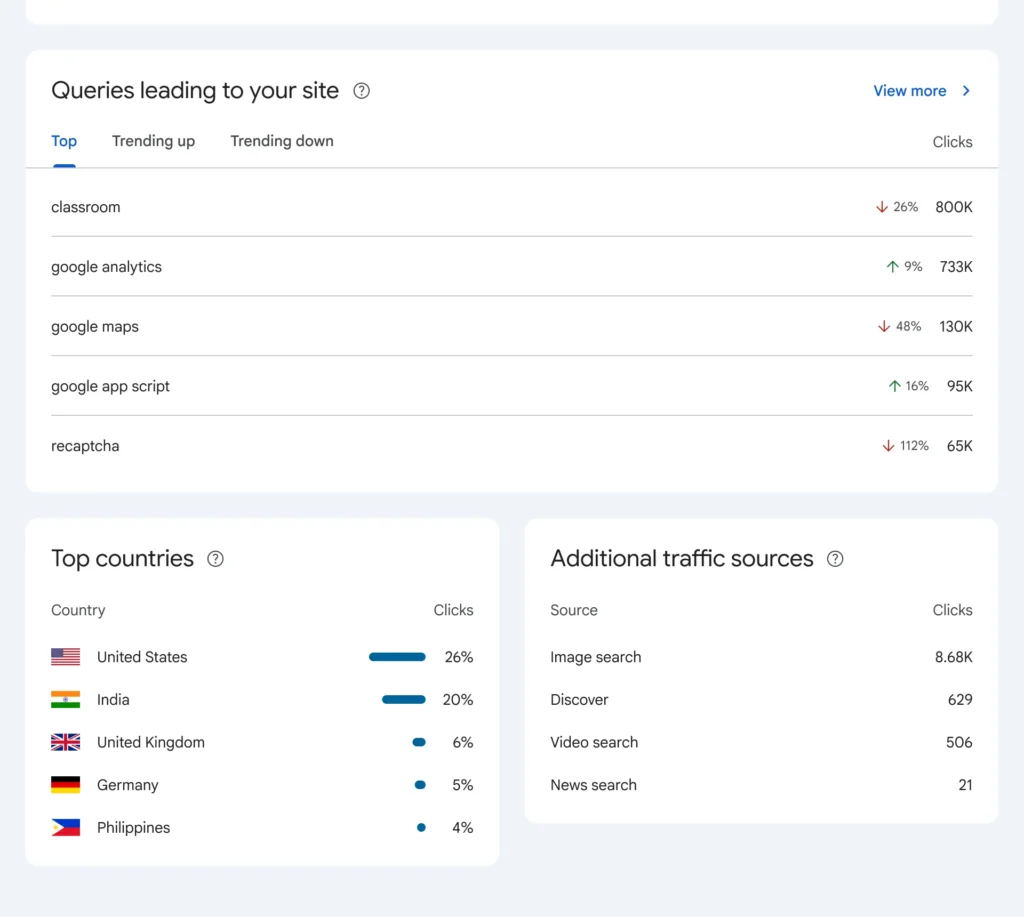
📌 Example:
If a blog on “Best beginner vibrators” is ranking for “vibrator types for anxiety,” you might add a section specifically addressing that topic — or create a new page focused on that intent.
3. Discover Content Gaps Based on Referral Links
If a website links to a specific article or guide, it shows there’s external demand or interest in that topic.
What to do:
- Create follow-up articles that expand on the linked topic
- Pitch a guest post to the referring domain with related insights
- Optimize the linked page further for the anchor text used in the backlink
- Build a mini-topic cluster around the referring page
This not only strengthens SEO but also improves your off-page authority.
4. Use Engagement Time to Prioritize Updates
Search Console Insights shows how much time users spend on a page.
Low engagement time = red flag. High time = user satisfaction.
What to do with low-engagement pages:
- Rewrite introductions to better match search intent
- Improve readability (shorter paragraphs, bullets, visuals)
- Embed related videos or interactive elements
- Add stronger internal links and call-to-actions
For high-engagement pages:
- Link out to conversion pages (products, services, lead forms)
- Repurpose content into videos or carousels
- Add schema markup to improve search visibility
5. Optimize Content for Returning Visitors
If Insights shows that a post has many returning users, it’s worth nurturing that traffic.
What to do:
- Add email opt-ins or lead magnets to the page
- Create content upgrades like downloadable PDFs or toolkits
- Use retargeting pixels to serve offers via social ads (where allowed)
- Turn the article into part of an evergreen content funnel
This turns passive readers into recurring traffic — and recurring conversions.
6. Audit Pages With High Traffic but Low Engagement
Sometimes, a post might be ranking well but users bounce quickly. Use that signal to improve depth and structure.
Fix checklist:
- Add subheadings and jump links (TOC)
- Address intent more clearly in the opening
- Update stats, examples, and citations
- Compress or lazy-load images for faster performance
- Add internal links to supporting guides
Low engagement despite high traffic often signals a content quality mismatch.
7. Improve Site Structure Using Popular Content Paths
If multiple users enter your site through a few key blog posts, use that traffic to strategically route them to deeper pages.
What to do:
- Add contextual links in top pages to related product categories
- Create “read next” modules at the bottom of content
- Use breadcrumbs and nav structures to improve content discovery
- Interlink with other pages targeting related intent or questions
A smooth internal path improves session duration, indexing, and topical authority.
8. Merge Search Console Insights with Full GSC Reports
Search Console Insights is not a replacement — it’s a high-level entry point. For deeper analysis, match Insights with:
- Performance reports (click-through rate, impressions, position trends)
- Page Experience & Core Web Vitals for user interaction signals
- Indexing and Coverage reports to identify crawl or noindex issues
- URL inspection tool to debug underperforming URLs
This 360-degree view lets you align search demand with technical and UX factors.
Example: Applying Insights to a Content Refresh Strategy
Imagine one of your top articles is “How to Clean Sex Toys Safely.”
Using Search Console Insights, you notice:
- Average time on page is 45 seconds (very low)
- It’s trending due to backlinks from Reddit
- Top queries: “can I wash vibrators with soap”, “how to store toys”
Your SEO action plan:
✅ Add a new section for storage tips
✅ Include a FAQ schema with common cleaning questions
✅ Interlink with product pages for toy-safe cleaners
✅ Optimize meta description to match user intent
✅ Republish and resubmit to Google for re-indexing
That’s how you turn surface data into strategic execution.
Limitations of Search Console Insights (And When to Use Full GSC or GA4)
While Search Console Insights is incredibly helpful for surface-level performance analysis, it isn’t meant to replace full-fledged SEO reporting tools. Understanding its limitations is just as important as knowing its strengths — especially when scaling a content-heavy site.
Let’s break down where Insights falls short, and when to switch over to Google Search Console (GSC) or Google Analytics 4 (GA4) for deeper insight.
1. Limited Time Frame and Filters
Search Console Insights is intentionally simplified for content creators — meaning:
- No custom time ranges
- No segmented device or country-level views
- No ability to filter by keyword position, CTR, or landing page behavior
When to use GSC or GA4 instead:
- Analyzing traffic changes over 3+ months
- Comparing desktop vs mobile performance
- Evaluating CTR drops or keyword cannibalization
- Filtering landing page data by country or campaign
Insights gives you trends, but not granular breakdowns — that’s where full Search Console excels.
2. Only Focuses on Content (Not Sitewide SEO)
Insights is page- and content-centric. It does not provide:
- Index coverage issues
- Mobile usability errors
- Core Web Vitals reports
- Sitemap indexing status
- Structured data issues
For technical audits and diagnostics, always turn to Google Search Console’s “Indexing” and “Experience” reports.
📌 Example:
If a high-performing blog post suddenly drops in impressions, Insights may show the traffic decline, but not that the page was accidentally set to noindex.
3. No Link Profile Analysis
While Insights shows referral sources, it does not provide link metrics, such as:
- Dofollow/nofollow distinctions
- Number of referring domains
- Anchor text breakdowns
- Backlink growth or loss
For that, use:
- GSC → Links report
- Third-party tools like Ahrefs, Semrush, or Majestic
Backlinks still play a vital role in content performance, and they must be monitored beyond what Insights offers.
4. GA4 Integration Is Limited (Currently)
Even though Insights claims to integrate GA4 data, it:
- Only pulls basic metrics like “engagement time” or “returning visitors”
- Doesn’t support event tracking, funnel flows, or conversion paths
- Doesn’t reflect GA4 custom dimensions or eCommerce tracking
If you’re running lead-gen forms, product checkouts, or conversion goals, stick with full GA4 reports.
5. Doesn’t Support Exporting or Sharing Reports
Unlike Search Console and GA4:
- Insights can’t export reports as CSV or PDF
- There’s no built-in sharing feature for clients or teams
- No scheduled reporting capabilities
For agencies, SEOs, or teams who need to present data regularly, Insights is read-only and individual-use only.
When You Should Use Full Search Console or GA4 Instead
| Use Case | Recommended Tool |
|---|---|
| Technical crawl and indexing analysis | Google Search Console |
| Search position, CTR, and keyword growth tracking | GSC → Performance Report |
| Conversion tracking and behavior flow | Google Analytics 4 |
| Bounce rate and session quality analysis | GA4 → Engagement Reports |
| Troubleshooting traffic drops | GSC + GA4 + 3rd-party tools |
| Site-wide SEO monitoring | GSC + Semrush/Ahrefs combo |
Ideal Workflow: Combine All Three
The most efficient approach is to use all tools together in the following way:
- Search Console Insights → Quick overview of content performance
- Google Search Console → In-depth SEO and indexing analysis
- GA4 → Behavior analysis, conversion paths, and engagement tracking
This layered method gives you both clarity and control over every SEO signal.
Best Practices: Using Search Console Insights in Your SEO Workflow
By now, it’s clear that Search Console Insights is a powerful assistant for tracking content performance, especially for content creators and site owners. But how do you incorporate this tool into your broader SEO workflow to get the most value?
This part breaks down real-world best practices that will help you make Search Console Insights a regular part of your SEO toolkit — without duplicating work or missing opportunities.
1. Schedule Weekly Check-Ins
Don’t treat Insights like a monthly report — it’s most useful when monitored frequently.
How to do it:
- Block 15–30 minutes every week to review trending pages, new queries, and referral activity.
- Focus on changes, not just totals — what’s up, what’s down, what’s new.
- Add notes to your content calendar for fast-moving pages.
📌 Example:
If a post starts trending this week, highlight it for quick updates, CTA improvements, or social sharing.
2. Use It as a Content Prioritization Tool
Search Console Insights gives a content-first view — ideal for deciding which articles deserve your attention.
Prioritize based on:
- Sudden traffic increases (capitalize on momentum)
- High bounce rates (investigate user intent)
- Low time on page (improve engagement)
- Referrer mentions (build new outreach opportunities)
This helps you avoid guesswork when choosing what content to optimize, repurpose, or boost.
3. Link It With Your Editorial Planning
Your SEO and content team should be aligned. Use the Insights data to shape your upcoming editorial calendar.
What to do:
- Highlight “rising queries” to create new blog posts
- Identify new content clusters around successful articles
- Turn trending pages into lead magnets, comparison guides, or affiliate roundups
This ensures every new post builds on real user behavior — not just keyword volume alone.
4. Enhance Top Pages with Fresh SEO Elements
Your most-visited pages are often conversion bottlenecks. Insights helps you spot them.
On these top pages, add:
- Internal links to newer or related content
- Updated stats, visuals, or external citations
- Call-to-action buttons or forms
- FAQ sections based on popular search terms
- Meta tag improvements to raise CTR
Use the data to enhance, not just monitor, top content.
5. Integrate with a Google Looker Studio Dashboard (Optional)
For those managing multiple clients or content-heavy websites, consider creating a Google Looker Studio dashboard that tracks:
- Top pages from Insights
- Top queries from GSC
- Engagement from GA4
- Backlink data from Ahrefs/Semrush
This lets you build a centralized reporting hub, with Search Console Insights as the “what’s new” layer.
6. Align Insights with Conversion Paths
If you’re using GA4 with goals set up (like email sign-ups, purchases, or form submissions), you can compare high-performing content with conversion behavior.
Workflow:
- Check in Insights → Which content is trending?
- Check in GA4 → Does it lead to engagement or conversions?
- Action → Add CTAs or CRO elements to these pages
This turns high-traffic content into high-value assets.
7. Use Social & Referral Data for Cross-Platform Planning
Don’t just watch traffic from social or referrers — use it strategically.
What to look for:
- Which platforms are driving the most engaged sessions?
- Which articles are getting links or social shares?
- Are those referrers relevant enough for deeper outreach?
Action plan:
- Pitch guest content to top referrers
- Repurpose high-share content for Reels, Threads, or YouTube Shorts
- Double down on platform-specific topics that generate clicks
This way, your SEO strategy becomes part of your larger content distribution system.
8. Track Real ROI — Beyond Rankings
Search Console Insights may not show ranking data, but it shows something more important: how users are actually engaging with your site.
Use it to:
- Validate the success of recent blog posts or landing pages
- Justify investment in certain content types (e.g., guides vs. videos)
- Showcase performance growth in client or stakeholder reporting
It’s one of the best tools for connecting SEO efforts with real-world results.
Summary: SEO Workflow Powered by Search Console Insights
| Task | Action Using Insights |
|---|---|
| Content Prioritization | Check top/rising pages weekly |
| Internal Linking Strategy | Use top queries and referrers to boost link flow |
| Editorial Planning | Identify new blog ideas from rising queries |
| Content Refresh Cycle | Focus on pages with falling engagement or bounce |
| CRO & CTA Placement | Improve high-traffic pages with clearer calls-to-action |
| Cross-Channel Strategy | Leverage referral/social sources for distribution |
| Executive/Client Reporting | Show growth through engagement & visibility |
Final Thoughts: Where Search Console Insights Fits in Your SEO Strategy
Search Console Insights may look simple at first glance — but when used strategically, it can drive data-informed decisions, faster optimizations, and smarter content workflows.
It’s not meant to replace full SEO tools, but to act as a signal amplifier — showing you what deserves attention before you spend hours in deep audits or massive data exports.
When to Use Search Console Insights
Use it as your first line of analysis when:
- You publish a new piece of content and want to check its early performance
- You’re planning your next editorial calendar
- You want to find quick wins and fast movers
- You’re presenting high-level SEO results to non-technical stakeholders
- You’re comparing content success across different platforms (search, social, referral)
Insights is not about granular diagnosis — it’s about clear action paths.
Why It Matters for Content-Focused SEO
As Google continues to prioritize useful, people-first content, tools like Search Console Insights become increasingly important for:
- Surfacing content quality signals (like time on page)
- Tracking content discovery pathways
- Identifying underused but high-potential pages
- Aligning search intent with publishing priorities
Especially for blogs, media sites, eCommerce content hubs, and affiliate platforms — this is a key layer in the decision-making stack.
Key Takeaways from This Guide
✅ Search Console Insights is built for content creators.
It streamlines analytics to answer the most critical SEO questions without data overload.
✅ It should be checked weekly.
Look for rising content, falling engagement, or new keyword opportunities — and act quickly.
✅ It works best when combined with full Search Console and GA4.
Insights points you in the right direction, but deeper tools validate and expand on that direction.
✅ It plays a strategic role in internal linking, repurposing, and optimization.
Use the data to improve user flow, boost authority, and expand visibility.
✅ It’s your SEO shortcut.
Use it to guide content updates, outreach efforts, and publishing frequency — without drowning in dashboards.
Want to Go Deeper?
Explore these next to level up your performance tracking and strategy:
- Google Search Console Recommendations
- Using Search Console + Analytics Data for SEO
- Search Console Update 12 Dec 2024
- Search Analytics API Now Supports Hourly Data
Final SEO Tip:
Don’t just use Search Console Insights — act on it.
It doesn’t matter what’s trending if you’re not optimizing, updating, or promoting it.
Your content deserves visibility.
Use the data. Win the clicks.
FAQ
You must have a verified property in Google Search Console and connect it with GA4 for full access. If either is missing, you’ll see limited or no data.
No. It shows top queries bringing traffic, but not position or click-through rate. Use full Search Console Performance Report for that data.
Currently, no. The data isn’t exportable via CSV or PDF. Use full GSC or GA4 if you need downloadable reports.
Top Pages show the highest-performing content overall, while Trending Pages highlights those gaining traffic faster than before.
Not at all. Insights offers a surface-level summary, but you’ll still need GA4 for conversions, funnels, events, and detailed engagement.
About the Author
Harshit Kumar is a seasoned SEO Specialist and founder of KumarHarshit.in, known for simplifying technical SEO and helping content-driven businesses grow organically. With 150+ successful SEO projects across various industries, Harshit specializes in Google Search Console, Analytics, Core Web Vitals, and structured data strategies. He’s passionate about demystifying search updates and building sustainable ranking systems.
📊 Learn how Harshit helps websites grow with data-driven SEO → Explore SEO Services
📩 Ready to optimize your site? → Work With Harshit

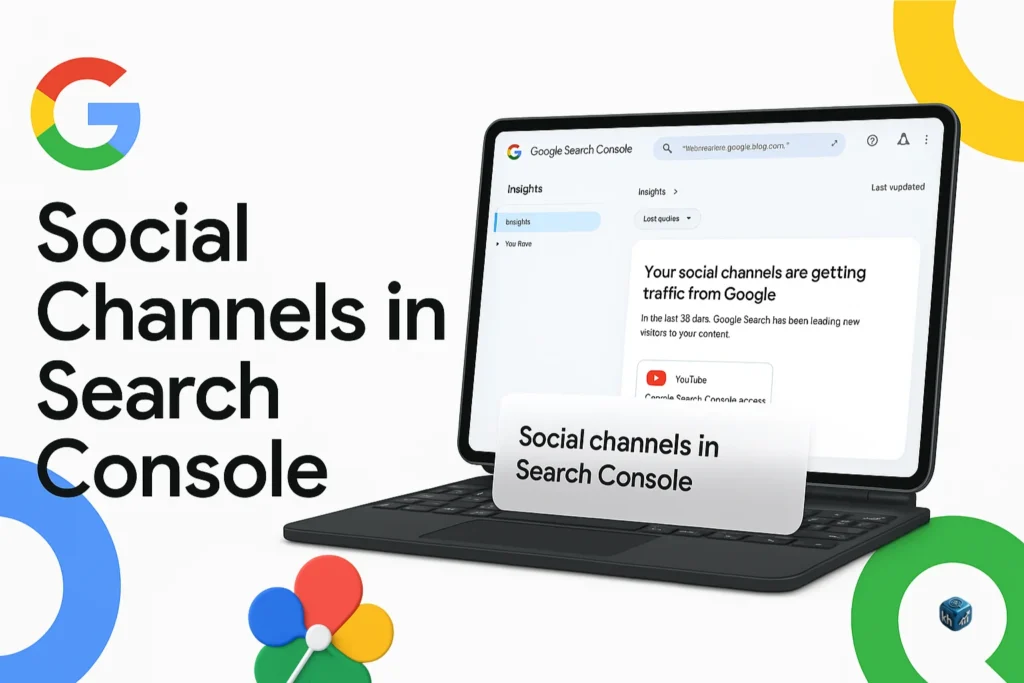
Leave a Reply