Using Google Search Console & Analytics Data for SEO

Google Search Console and Google Analytics are two powerful tools that offer a wealth of information about your website’s performance in search and user behavior. By combining insights from both platforms, SEOs and marketers can make smarter, data-driven decisions that improve visibility, traffic, and conversions.
This guide explains how to analyze and merge data from both tools to uncover valuable SEO insights and opportunities.
Understanding What Each Tool Offers
Before diving into combined strategies, it’s important to understand what data each tool brings to the table:
| Tool | Primary Focus | Key Metrics |
|---|---|---|
| Search Console | How your site performs in Google Search | Queries, impressions, clicks, CTR, indexing issues, structured data |
| Google Analytics | What users do after arriving on your site | Sessions, bounce rate, session duration, goals, conversions |
While there’s some overlap, each platform excels in its own area. Search Console shows how people find your site, and Google Analytics shows what they do once they arrive.
Why Combine Search Console and Google Analytics?
Using these platforms together offers a more complete SEO picture. Here’s what you gain:
- Understand the full journey: Learn which search queries are driving traffic and what those users are doing on your site.
- Spot underperforming content: Identify high-impression pages with low engagement or conversions.
- Optimize user experience: Tailor site improvements based on how users interact with your content.
- Refine SEO strategies: Align keyword rankings with behavior metrics to find high-potential topics.
Setting Up Access to Both Tools
To start integrating insights, ensure both tools are properly installed and configured:
Connecting Search Console
- Visit Search Console.
- Add your website using either domain property (recommended) or URL prefix.
- Verify ownership using DNS, HTML tag, or other verification methods.
Connecting Google Analytics (GA4)
- Sign in to Google Analytics.
- Set up a GA4 property.
- Install the GA4 tracking code or use Google Tag Manager.
✅ Tip: Ensure your site’s structure, content, and URLs are consistent across tools for accurate reporting.
Linking Search Console to Google Analytics
To merge reporting, link Search Console data inside your GA4 property:
- Go to your GA4 Admin panel.
- Under “Product Links,” click Search Console Linking.
- Select your Search Console property.
- Choose a web data stream (e.g., your main site).
- Confirm and finish setup.
Once linked, Search Console metrics will appear under Acquisition > Search Console in GA4.
Key Questions You Can Answer by Combining Both Tools
Merging data helps you solve practical SEO problems. Here are some examples:
- Which keywords bring in the most engaged traffic?
- Are users from organic search converting?
- Do high-ranking pages retain visitors or have high bounce rates?
- Which search queries lead to pages with low engagement?
Each of these insights can inform your SEO strategy—whether to improve content, fix technical issues, or rework page experience.
Analyzing Landing Pages Across Both Platforms
One of the most insightful ways to combine Search Console and Google Analytics is to analyze landing pages. These are the pages users first see when they enter your site from search results.
By comparing landing page data from both tools, you can evaluate:
- How often a page appears in search results
- How many people click through
- What actions users take once on the page
- Where optimization opportunities exist
Step 1: Pull Landing Page Reports
In Search Console:
- Navigate to Performance > Pages
- Choose a Date Range (e.g., last 3 months)
- Export pages with clicks, impressions, CTR, and average position
In Google Analytics (GA4):
- Go to Reports > Engagement > Landing Page
- View metrics such as sessions, engagement rate, bounce rate, and conversions
- Filter for the same time range as used in Search Console
Step 2: Match Page URLs
To compare effectively, export both datasets and align them by URL.
| URL | Impressions | Clicks | Avg. Position | Sessions | Bounce Rate | Conversion Rate |
|---|---|---|---|---|---|---|
| /seo-checklist | 12,500 | 1,050 | 6.3 | 1,020 | 38.4% | 3.1% |
| /google-search-console-guide | 8,800 | 620 | 7.9 | 610 | 55.2% | 1.2% |
Step 3: Identify Optimization Opportunities
Once URLs are matched, look for patterns like:
- High Impressions + Low Clicks: Improve meta title and description to raise CTR
- High Clicks + High Bounce Rate: Improve content structure or page load speed
- High Traffic + Low Conversions: Test new CTAs, review user intent
- Low Impressions but High Engagement: Consider improving internal linking to boost visibility
Example Scenario
You notice that /seo-checklist has:
- 12,500 impressions
- 1,050 clicks
- 1,020 sessions
- 38.4% bounce rate
- 3.1% conversion rate
This suggests the page performs well in both search and user engagement—possibly a content template to replicate.
Meanwhile, /google-search-console-guide has:
- Decent impressions and clicks
- High bounce rate and low conversions
This could mean users aren’t finding what they expected. Time to revisit content quality and user intent.
Bonus Tip: Use GA4’s “Secondary Dimensions”
In GA4, add “Session source/medium” or “Page path + query string” to break down landing pages by channel or URL parameters. This helps pinpoint which traffic sources lead to better outcomes.
Segmenting by Device or Country
Search Console allows filtering landing page data by:
- Device: Desktop, Mobile, Tablet
- Country: Understand how location affects impressions, CTR, and position
In GA4, segment by:
- Device Category
- Geography > Country/Region
- Language
💡 Insight: A page might perform well globally but poorly on mobile devices—highlighting technical or UX issues to fix.
Understanding Search Queries and User Behavior
One of the most valuable benefits of combining Search Console with Google Analytics is the ability to connect search queries to on-site behavior. This helps you determine if users are satisfied with what they find and whether your content aligns with their intent.
Step 1: Export Search Query Data
In Search Console:
- Go to Performance > Queries
- Set your preferred Date Range (e.g., past 28 days)
- Export queries with clicks, impressions, CTR, and average position
You’ll get a list like this:
| Query | Clicks | Impressions | CTR | Avg. Position |
|---|---|---|---|---|
| seo checklist 2024 | 510 | 8,100 | 6.3% | 5.4 |
| what is google analytics | 340 | 5,500 | 6.2% | 6.1 |
| crawl errors | 240 | 4,300 | 5.5% | 7.2 |
Step 2: Map Queries to Landing Pages
Next, identify which landing pages these queries are leading to. You can:
- Use Search Console’s Pages tab under “Performance” and click a page to see which queries drove clicks to it
- OR, go to the Queries tab and click a query to see which URLs received the traffic
This helps answer questions like:
- Are the right pages ranking for the right queries?
- Do those pages match the searcher’s intent?
- Can content be improved to better serve that intent?
Step 3: Evaluate Query Intent with GA4
After mapping queries to landing pages, jump to GA4 to assess behavior:
- Engagement Rate
- Average Engagement Time
- Conversions
- Events (e.g., scrolls, outbound clicks)
| Query | Landing Page | Clicks | Sessions | Bounce Rate | Avg. Time | Conversion Rate |
|---|---|---|---|---|---|---|
| seo checklist 2024 | /seo-checklist | 510 | 500 | 33.1% | 3:24 | 3.5% |
| crawl errors | /crawl-error-guide | 240 | 238 | 61.2% | 1:05 | 0.8% |
Example Insight:
If a query like “crawl errors” has high clicks but low engagement, your landing page might need more actionable solutions or clearer headings.
Improving Pages Based on Query Intent
Once you’ve analyzed performance, here’s how to take action:
- Informational queries: Make sure the content answers questions clearly and quickly. Use FAQs, bullet points, and structured data.
- Transactional queries: Ensure the CTA is strong, above the fold, and clearly leads to a product or signup.
- Navigational queries: Match the user’s expectation (e.g., brand or tool queries should land on the relevant homepage or tool dashboard).
Tools to Help
- Looker Studio (formerly Data Studio):
Build dashboards combining query, landing page, and user engagement data. - Google Sheets + Search Analytics for Sheets Add-on:
Automate pulling query + page data and analyzing it alongside GA exports.
Using Filters, Segments, and Comparisons for Deeper Insights
Both Google Analytics and Search Console offer powerful features like filters, segments, and comparison tools that allow you to dig deeper into performance trends.
When used together, they help uncover specific issues or opportunities that might be hidden in top-level data.
Using Filters in Search Console
Search Console allows you to filter performance data by:
- Query (e.g., contains “free tool”)
- Page (e.g., starts with
/blog/) - Country (e.g., India, US)
- Device (e.g., mobile, desktop)
- Search Appearance (e.g., rich results, FAQs)
✅ Example: Filter pages that appear with rich results on mobile in the U.S. for the last 28 days.
Use this to:
- Detect mobile-specific drops in CTR
- Find underperforming countries
- Compare branded vs. non-branded queries
Creating Segments in Google Analytics (GA4)
Segments let you isolate specific groups of users based on behaviors or attributes. Some helpful SEO-related GA4 segments include:
- Organic traffic only
- Mobile users from the U.S.
- Users who landed on a specific page group
- Users who converted after arriving from organic search
You can create these in GA4 using the “Explore” section:
- Click Explore > Start a new free-form report
- Add Segments from the left panel
- Choose or define custom criteria (e.g., source = google / medium = organic)
Compare Metrics Over Time
To detect trends or changes, use date comparisons:
- In Search Console: Compare “Last 28 days” vs. “Previous 28 days”
- In GA4: Use the date selector to apply comparison periods
This reveals:
- Performance drops after algorithm updates
- Impact of technical changes (e.g., page speed improvements)
- Whether recent content edits improved engagement
Combining Filters and Segments Example
Scenario: You’ve updated a key landing page. You want to see if mobile engagement has improved and whether that translated into more conversions.
Step 1: In Search Console
- Filter for that page
- Select mobile device
- Compare performance before and after the change
Step 2: In GA4
- Create a segment for users landing on that page from organic
- Add a comparison for “mobile users”
- Track engagement rate, scrolls, and conversions
This kind of layered analysis tells a much fuller story than either tool can on its own.
Don’t Forget About Site Search
If your site includes a search bar, use Google Analytics internal search data to:
- Identify what users still look for after arriving from search
- Compare top internal searches with Search Console queries
- Highlight content gaps or confusing navigation
💡 Tip: In GA4, configure site search tracking via Enhanced Measurement or custom event setup for
search_term.
Troubleshooting SEO Issues Using Both Tools Together
When organic traffic drops or user behavior changes unexpectedly, combining Google Search Console and Google Analytics allows you to diagnose the problem from both technical and content perspectives.
Let’s look at common issues and how to troubleshoot them effectively.
Issue 1: Traffic Drop from Organic Search
In Search Console:
- Check the Performance > Total Clicks graph
- Use the Compare feature to analyze before vs. after the drop
- Segment by Device and Country to narrow down the source
Are impressions also down? That suggests lower visibility in search.
If impressions are stable but clicks drop, check for lower CTR.
In GA4:
- Go to Acquisition > Traffic Acquisition
- Look at the “Google / organic” channel
- Apply Date Comparison to see what changed (sessions, conversions, etc.)
What to do:
- Review recent changes (site structure, robots.txt, redirects, titles)
- Check for a Google update during the period
- Audit indexing issues under Pages > Not Indexed in Search Console
Issue 2: High Bounce Rate or Low Engagement on Landing Pages
In Search Console:
- Look at which pages rank for queries
- Do those queries actually match the page’s intent?
In GA4:
- Navigate to Engagement > Landing Pages
- Sort by Engagement Rate or Average Engagement Time
- Compare organic visitors vs. others
What to do:
- Improve relevance of content to the query
- Add clear headings, media, or a stronger CTA
- Speed up the page or fix mobile layout issues
Issue 3: Discrepancy Between Search Console and Analytics Data
This is common and not usually a technical problem. Here’s why:
| Reason | Explanation |
|---|---|
| Different data models | Search Console tracks search behavior; Analytics tracks sessions on your site |
| Sampling differences | GA4 uses event-based tracking; Search Console provides search query-level data |
| Attribution logic | GA4 attributes the session to last click; Search Console credits Google Search only |
✅ Don’t compare totals directly. Focus on trends and patterns across both tools.
Issue 4: New Pages Not Getting Traffic
In Search Console:
- Use URL Inspection to check indexing status
- Look at Coverage > Excluded for “Discovered – currently not indexed” or “Crawled – not indexed” errors
- Submit the page manually for indexing if needed
In GA4:
- Go to Pages and Screens to confirm if users are landing on it
- If not indexed yet, there will be no sessions recorded from organic
What to do:
- Make sure the page is linked internally
- Add it to your XML sitemap
- Avoid thin or duplicate content
Issue 5: Conversions Down but Traffic Stable
If clicks and sessions haven’t dropped, but conversions have:
In GA4:
- Check Events > Conversions
- Segment by Organic Search
- Look for shifts in conversion paths
In Search Console:
- Look at queries and landing pages that generate most clicks
- Has search intent changed?
- Is a new page ranking that doesn’t convert well?
What to do:
- Rework landing page CTAs
- Add trust elements or form clarity
- Re-optimize ranking content for higher intent
Building Reports and Dashboards That Combine Both Tools
To get the most value out of your SEO data, it’s important to create dashboards that combine insights from Search Console and Google Analytics. This allows you to monitor performance consistently, share insights with stakeholders, and catch issues early.
Option 1: Google Looker Studio (formerly Data Studio)
Looker Studio lets you connect data from both platforms and create fully customizable SEO dashboards.
How to set it up:
- Open Looker Studio
- Click “Create” > “Report”
- Choose Search Console and Google Analytics (GA4) as your data sources
- Add visualizations like tables, scorecards, and time series graphs
Common dashboard sections:
- Top Queries: Clicks, impressions, CTR, avg. position
- Top Landing Pages: Sessions, bounce rate, conversions
- Keyword-to-Page Mapping: Connects user search intent to behavior
- Device Breakdown: Performance comparison across mobile and desktop
- Geo Analysis: Search behavior by country or region
💡 Tip: Apply filters for segments like “blog traffic,” “high-bounce pages,” or “non-branded queries.”
Option 2: Google Sheets (Manual or API-Based)
If you prefer working in spreadsheets, you can use Google Sheets with the Search Analytics for Sheets add-on to pull in Search Console data automatically.
Steps:
- Install the Search Analytics for Sheets add-on
- Authenticate your Search Console account
- Set filters (e.g., query, page, date) and schedule automatic data pulls
- Export GA4 reports from the Google Analytics UI and paste them into another tab
- Use VLOOKUP or INDEX-MATCH to align pages and analyze side by side
Option 3: BigQuery + GA4
For advanced users, GA4 exports raw data to BigQuery, allowing you to write SQL queries to combine:
- GA4 engagement metrics
- Indexed vs. non-indexed pages
- Conversion tracking
- Event paths for organic sessions
Use Cases:
- Match page-level behavior with query-level ranking data
- Group performance by content types or categories
- Generate custom reports with exact logic tailored to your SEO funnel
Best Practices for Reporting
Whether you’re using Looker Studio or spreadsheets, follow these tips:
- Refresh data weekly or bi-weekly to ensure accuracy
- Align date ranges between Search Console and GA4
- Label clearly—e.g., define whether clicks are from GSC or GA
- Use color coding to highlight opportunities (e.g., low CTR, high bounce)
- Automate reports if you’re presenting to teams or clients regularly
Sample KPI Table
| Page URL | Queries (GSC) | Clicks (GSC) | CTR (GSC) | Sessions (GA4) | Bounce Rate (GA4) | Conversions |
|---|---|---|---|---|---|---|
| /seo-guide | 28 | 1,230 | 6.2% | 1,215 | 34% | 38 |
| /core-web-vitals | 15 | 920 | 4.5% | 918 | 47% | 12 |
Final Recommendations for Ongoing SEO Analysis
Now that you’ve learned how to connect and analyze Search Console and Google Analytics data together, here are key recommendations to keep improving your SEO strategy over time.
1. Make This a Monthly Habit
Set a recurring schedule—weekly or monthly—to:
- Review key landing page performance
- Compare query trends and click-through rates
- Track engagement and conversion data by search term
- Watch for indexing issues or traffic drops
You’ll stay ahead of potential issues and discover opportunities consistently.
2. Prioritize Based on Impact
Not all insights are equal. Focus on:
- Pages with high impressions but low CTR → Tweak meta titles/descriptions
- Pages with high sessions but low conversions → Improve content or CTA
- Queries with engaged users → Expand content clusters or build backlinks
- Pages with indexing or crawl issues → Fix technical SEO fast
Always tie improvements to measurable outcomes.
3. Use Dashboards to Communicate Value
Whether you’re reporting to clients, stakeholders, or your own team, make SEO results visual and easy to understand.
Your dashboards should:
- Highlight KPIs: traffic, rankings, bounce, conversions
- Include trend graphs for clicks and sessions
- Show before/after impact of major SEO changes
- Automate email delivery if needed
4. Think User First, Search Engine Second
Combining GSC and GA4 helps you understand both how people find your content and how they experience it.
Use this insight to:
- Align content with user expectations
- Reduce friction in the user journey
- Build trust through useful, fast-loading pages
- Satisfy both humans and Google
Final Checklist
| Task | Frequency |
|---|---|
| Check for traffic dips or CTR drops in GSC | Weekly |
| Review top organic landing pages in GA4 | Weekly |
| Align query and session data by URL | Monthly |
| Update dashboards or reports | Monthly |
| Audit non-indexed or poorly performing pages | Quarterly |
| Reassess content based on user behavior | Quarterly |
Conclusion
Using Google Search Console and Google Analytics in tandem empowers SEOs to move beyond rankings and traffic—to truly understand the quality of their traffic and the effectiveness of their content.
By integrating insights from both tools, you can answer questions like:
- Are we ranking for the right things?
- Are users finding what they expect?
- What’s preventing them from converting?
This full-circle approach is the backbone of smart, data-driven SEO—and it puts your users at the center of everything you optimize.
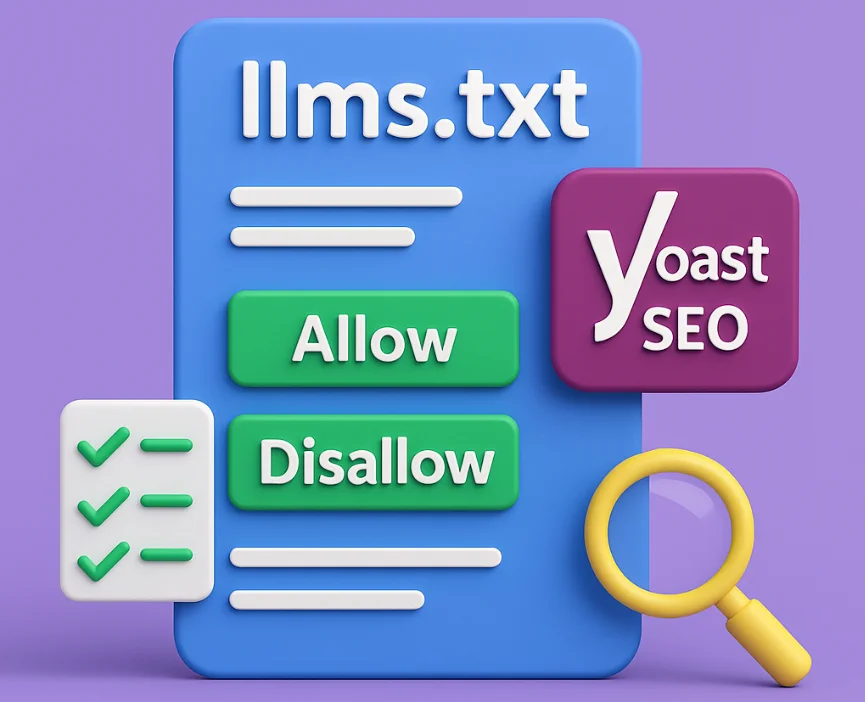
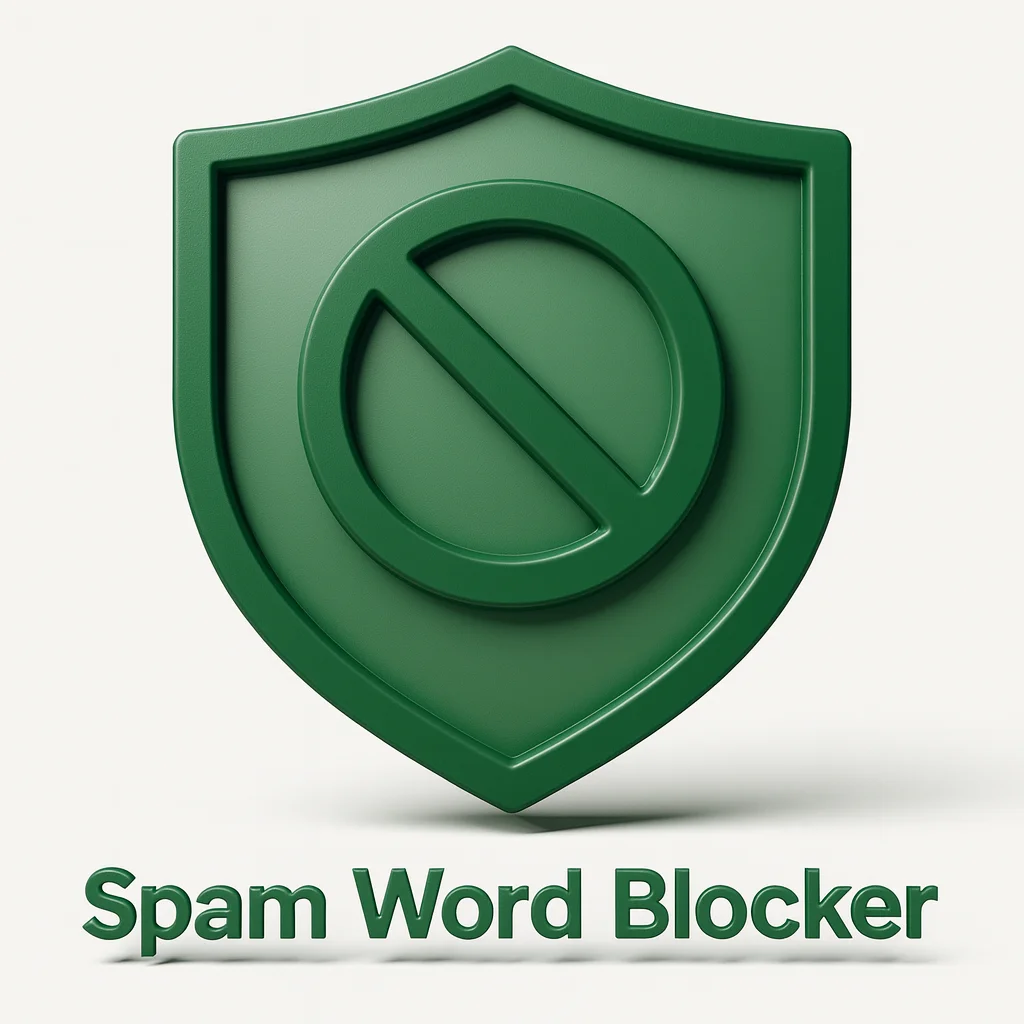
Leave a Reply